It seems now these days everyone is looking to broadcast live to the broadcasting services available on the internet. With applications like Adobe Flash Media Encoder (which is free) and the expensive applications such as WireCast Broadcaster (starting at $495.00). In the middle of the two you’ll find the application called XSplit.
What is XSplit?
XSplit Broadcaster is a PC Desktop application specifically developed for Windows XP SP3, Windows Vista and Windows 7, by the developers SplitmediaLabs. This application is aimed to make broadcasting easy and fun. It features built-in live-output, allowing you to broadcast through the internet, anything from conferences to video game broadcasting, and more. The application comes in three different licenses, and each license has different features available for the user at their disposal. These features include Ad-Free and No Stream Watermark, LAN Broadcasting, Skype Video Capture and even the amount of scenes you can use, and many more.
XSplit’s Feature Set
You’ll find this application commonly amongst the broadcasters over on Justin TV, Twitch TV, Own3d TV and UStream TV, and with good reason. XSplit is by far the easiest application to allow anyone to broadcast to the broadcasting services available on the internet. With the application’s intuitive UI and easy to navigate menus, you will find all the features you would expect under their respective menus. If you still couldn’t figure it out, they have tutorials built into the application itself to teach you how to get started. It is that easy.
Wanting to broadcast a video game, a tournament or a league match? Adding the game’s source makes it possible. This works with games in full screen mode only, however to broadcast games based in non-full-screen windows, just use the add screen region feature and you’ll be ready to broadcast games like Guild Wars 2, Minecraft, League of Legends, Starcraft II etc. The application also gives you a monitor on your viewer count, the bitrate you are broadcasting at, your encoded frames and a frames dropped counter. When you’re broadcasting a game this is very important, especially if it is a tournament or league match that is being broadcast.
You can even set up your own custom graphics within the application. Adding different types of media allows you to customize your scene for whatever you are broadcasting. So you can give yourself an awesome background and customized tickers to go with the broadcast.
XSplit doesn’t just have to be used for broadcasting games. You can also broadcast other forms of entertainment. By adding a webcam you can broadcast yourself playing an instrument or hosting your own talkshow. Adding a camera gives you that ability, and with Skype integration, just simply have Skype and XSplit open, then Skype will prompt you asking for permission to let XSplit and Skype to work together, giving you the option to have a co-star or even take in community calls.

Once you have your broadcast all set up, if you are one of those super popular people on Twitter or Facebook, you can send out an update across them straight from the XSplit application. It even automatically includes the URL to wherever you are broadcasting live from, this is an interesting opportunity to allow your fans to interact with you in real-time.
XSplit also has the functionality to be used for live events and for presentations. With the video projector feature you can connect a video projector to your computer and use it for giving a great presentation to your boss at work, or to a huge audience at the live event you are hosting, and even broadcast to the broadcasting services for even higher audience numbers.
If you are a fan of having transition effects between scenes, then you’ll appreciate the selection of effects XSplit has to offer. You can select from 12 different transition effects to take place when you go from one scene to another. Very useful when going to a commercial break or switching to a new personality for screen time, or changing just for fun, and lets face it. If an application is fun, it’s bound to be great.
XSplit allows you to broadcast to your own CDN (Content Distribution Network) through the RTMP (Real Time Messaging Protocol) features built into the application. So no slowing down your website’s load time while you’re broadcasting.
What I simply love about this application, is how creative you can be with it. You can combine every single part of it to make something you broadcast memorable to your viewers. Do you have a talk show? Set up a custom graphic in the background. Got a webcam? Throw the webcam up and make it a big window for the viewers to have a face to go with the voice. Even add screen capture to bring guests on to the show who have webcams, and use transitions to go from scene to scene. Do you have sponsors? Make a slideshow of images giving each sponsor their logo air time. Best part about it is that, you can save it all to 1 of 12 scenes. Have a talk show on one scene or a video game broadcasting on another scene – no losing your scenes that you worked hard to create.
XSplit’s Required System Specifications
What you’ll need is a PC with the minimum required specification to run XSplit, XSplit itself, and of course, an internet connection.
The PC system requirements aren’t too steep in order to run XSplit, which is also a good thing. Here are the following requirements you need for XSplit: Microsoft Windows XP SP3, Windows Vista or Windows 7, .NET Framework 3.5, Adobe Flash Players (For Internet Explorer), at least DirectX 9 and Graphics Acceleration must be enabled. That’s it, that is all you need and you can find it all under their FAQs. You’ll always be prompted to download an update when a new version is available, so staying up-to-date with XSplit is easy as well.
Specification of PC on which XSplit was Reviewed
XSplit was reviewed using a personal rig: AMD Phenom II X4 965 Black Edition, @ 3.4 GHz, 8GB Kingston Dual-Channel DDR3 @ 669MHz, ASUSTeK Motherboard (M4A88T-M), ATI Radeon HD 567- (XFX) and 977 GB Seagate ST31000528AS HDD.
XSplit’s Pricing
As you would expect with all great services, Paypal, Visa, Mastercard, Discover, American Express and Webmoney are the payment methods of choice. You’ll find three licenses to pick from. Premium: $24.95 for 3 months, $59.95 for 12 Months, and $119.95 for 36 months. Personal: $14.95 for 3 months, $39.95 for 12 months, and $79.95 for 36 months. Free is well, free.
Conclusion
With the many challenges there can be to broadcasting online, choosing a broadcaster application shouldn’t be one of them. So do you like the sound of XSplit? If so, you can pick up your license for XSplit from here.
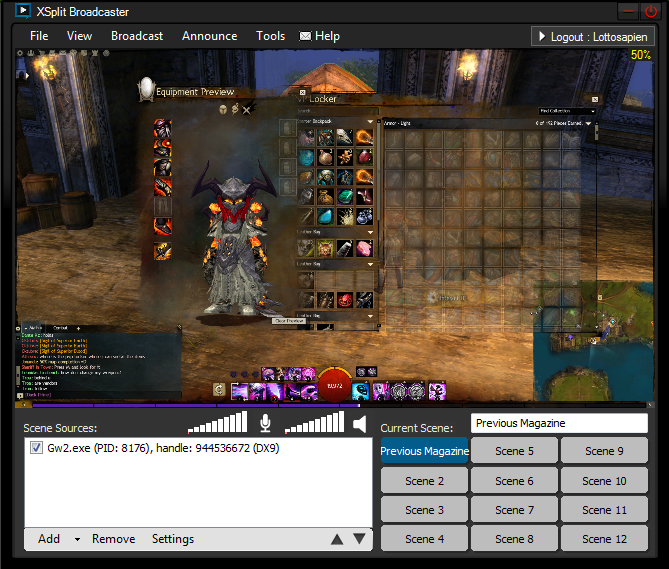
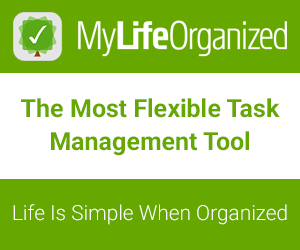



Amazing app 😀
Going to have a stream up anytime soon?
I think Bryan is planning on streaming Halo 4 on launch.
If all goes well!