A PDF is a type of file that works wherever you use it. It is a formatted document that is viewable anywhere and can be printed. You can save documents, images, forms, and even HTML code as PDFs. You can open it on any type of devices, like smartphones, tablets, desktops, and laptops.
Whilst you’ve probably tried an online pdf editor before, gogopdf is an online platform will make your work more efficient. It helps to organize, protect, and share your essential files. With at least 20 tools available, you can now modify your PDF documents in different ways. The best part is that you do not need to download any software while it protects and secures your files. Here, you will show you how to utilize gogopdf tools.
Convert from a PDF
Preserving, editing, enhancing, or altering a file comes easy when you convert a PDF file to specific formats, such as Word, Excel, JPG, PNG, or PDF/A. First, you can convert PDF to PDFA, your documents will be safe and secured and will be accessible in the coming years.
You can also avoid the time-consuming copying and pasting of the PDF file content when you convert it straight to Word or Excel formats. Lastly, you can save time by transforming PDFs to an image or a set of images with the PNG converter.
Convert To a PDF
You can transform Word, Excel, JPG, PPT, and HTML formats to PDF using the gogopdf conversion tool. By converting files to a PDF format, it would make it more convenient to read and may not be easily edited by others.
By converting Word files such as resumes, brochures, research papers, and business contracts to PDF will maintain the document’s integrity. Like converting JPGs to PDFs, it would be beneficial to organize images in your library.
You can also convert PowerPoints to PDFs, and you only have to select which PowerPoint slides should be turned into a PDF or turn all slides into one PDF file. Lastly, you can turn your HTML to PDFs by copying and pasting the link to gogopdf’s conversion box.
Compress a PDF
Compressing a PDF document makes the file size smaller, which means it is email-ready. Also, it takes up less storage space. By doing this, you are able to make your work faster and hassle-free.
Merge a PDF
There’s a way of combining two or more PDF files into one PDF with the merging tool. This makes for a faster and efficient way of printing, attaching, and sending every file you need to track, save, or share. Merging your documents into one makes it neater and will save you more storage in your disc or cloud.
Split a PDF
You can break apart a PDF file into a different PDF file or extract certain pages to a different PDF file with the splitting tool. Splitting a PDF will reduce the file sizes of the individual PDFs. This makes attaching or sending your files easier and faster.
Lock and Unlock a PDF
One benefit of gogopdf is that they have a lock and unlock tool for your PDFs that secures your documents by giving it a password. gogopdf also goes along with a PDF password remover, which enables us to turn locked PDF files into readable and editable formats.
Upgrade with gogopdf PRO
There are many reasons you should upgrade to a Pro account with gogopdf. There is unlimited access, so you are able to process as many files as you want. It has multiple processing where you can upload, convert, and compress two or more files simultaneously. There is unlimited storage, so you can save as many files as you want.
Takeaway
There’s no need for you to pay for or download software with only limited usability for your PDF. With gogopdf, you can utilize over 20 tools that are safe and easy to use. You can also make your work more efficient. The best thing about this is that it’s available anywhere and it’s free, and if you intend to use the Pro membership, it’s cheap.
Image Credits: cottonbro
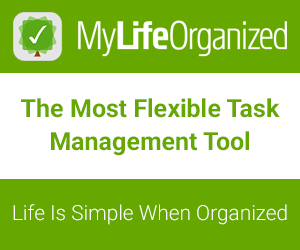
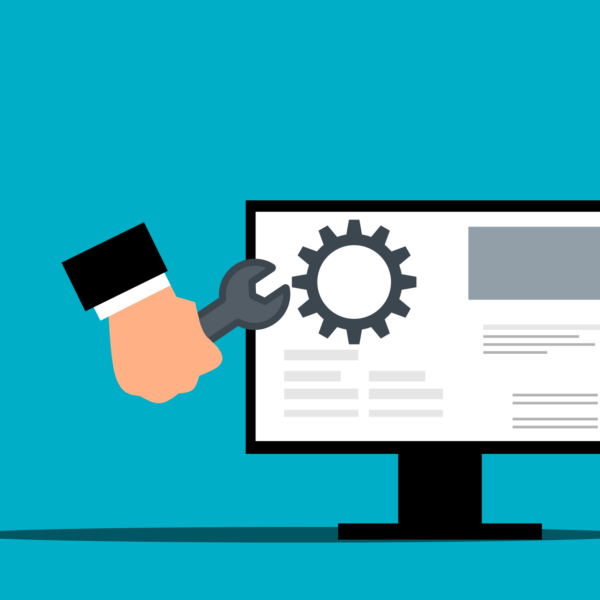
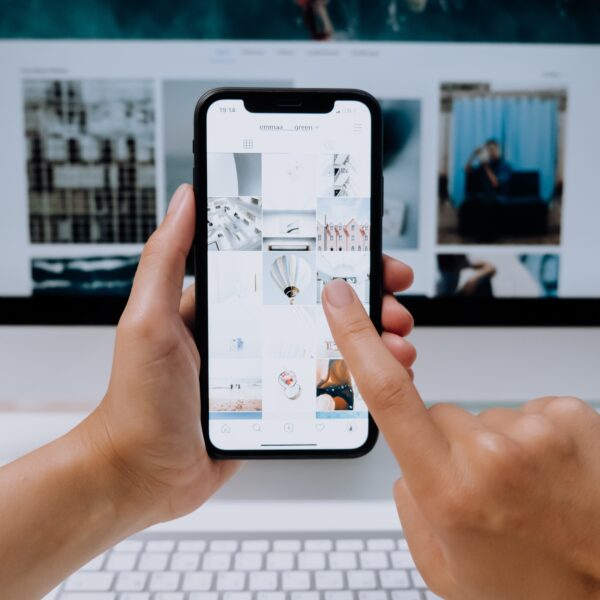

Like this article? Share with your friends!