Have you ever thought about downloading a video editor that doesn’t take too much effort to learn? Well then, the InShot video app is the perfect place to go to! InShot is a great video editor for people like you who are just starting. They have easy to use features and tools, but they deliver more than you would expect.
The app is probably one of the most straightforward video editors out there in the app stores. You won’t be needing an instruction manual when using this app. You’d need to explore where to find all of the available features and have a little experimentation with each of them. With that, here’s a guide on how to use the InShot video app.
Features and Tools
I’ll go over what every tool does so you won’t get confused on how to use everything when you start using InShot. Let’s start with the basic video manipulating stuff. First of all, the trimming feature. Slide the bars(either on the left or right) up to where you think fits best, finish it all off by tapping away from the highlighted clip.
Next tool! The splitter does what you think it does! It splits your video into different clips. Using this tool is essentially the same as the trimming tool – that’s what makes this super easy to understand. The splitter works similarly to the trimmer. Slide the line to where you want to separate your video then tap the split option.
Merging videos are easy! Let’s say you’re compiling different videos you took from an even. You can either select all of them from the get-go when you’re choosing which videos to edit, or you can click the big plus sign to the left of the playlist. It’ll add your new video to the playlist, and it turns the two videos into one whole clip!
Manipulating the playback of your video is possible too! You have to slide to the far right of the tools they offer, and you’ll see it. Change the speed of, rotate, flip, freeze or reverse your video anyway you want to! Simply tapping on these features applies the effects instantly, or you’ll see a panel that shows you the progress of your edit.
To apply effects to your video, you have to select the filters icon. From there, you’ll see three tabs that are effect, filter, and adjust. Selecting brings you new options, explore then mix and match to find what suits your videos or for you to find your favorites. You’re already familiar with the filter and adjust. They change the brightness and lighting of the video!
To add a little bit of cuteness, color, and excitement, you can add text and animated stickers! Adding these also show how creative you can get with your editing skills! Tap on the stickers icon shows you plenty of stickers to choose from! You can even add your photos as stickers! The same goes for text, and it’s straightforward, so no need to get confused.
Lastly, adding music always makes things exciting, don’t you think? A horror film isn’t that scary without the music! Tap on the music icon and choose from the InShot library or even add your own from your library – now’s the chance to show off your taste in music!
Takeaway
Well, there you have it! An introductory guide on how to maneuver through and use the InShot video app! I recommend you to keep practicing, so it’ll feel like muscle memory in the future, and you’re well on your way to becoming an artisan of the editing craft! Mix and match, experiment, and fit the perfect center until you get comfortable with your work.
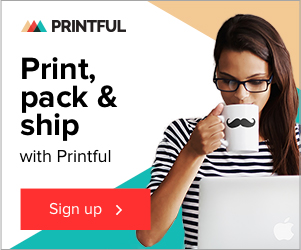



Like this article? Share with your friends!